- Expert advice/
- Wedding planning 101/
- Wedding planning questions/
- How to Host a Virtual Wedding Event (With Ease!)
- Wedding planning questions
How to Host a Virtual Wedding Event (With Ease!)
Hosting a virtual wedding or another ceremony online? Make it easy with our guide to hosting a virtual wedding with ease.
Last updated February 5, 2024
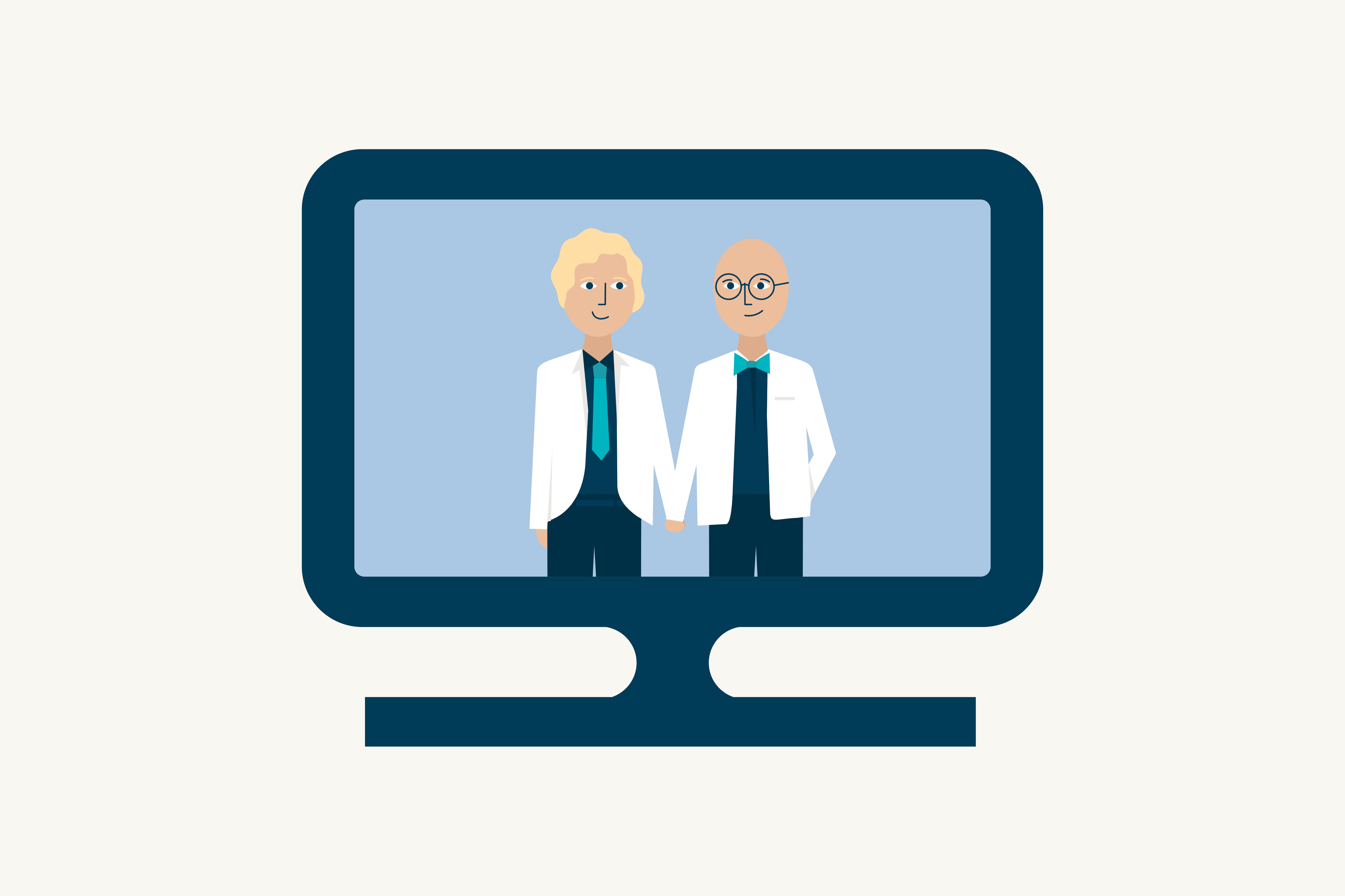
Planning A Wedding During A Pandemic: Every wedding planning journey has its twists and turns. To make sure your path is as smooth as possible and to help you keep an eye out for tiny potholes and giant roadblocks, always follow the advice of your local health guidelines and the recommendations set forth by the CDC. The state of the pandemic can change quickly, but by staying informed, you can make it to your destination—wedded bliss—without a hitch.
OK, so you made a backup plan for potential rain at your outdoor wedding. You even know how to fix your attire if something snags it day-of. We know, you thought of everything! Except getting married in cyberspace. Hey, it happened. And we want to help you make the most of it. As more and more couples celebrate online, it’s becoming clear that hosting a virtual ceremony doesn’t mean you have to compromise what’s most important to you.
Whether you’re experiencing a change of plans or committing to a digital ceremony from the get-go, below are some snippets of advice to make sure the day runs as smoothly as possible.
Invite Guests
How you invite your guests depends a lot on your original plans.
- If you initially intended to have an in-person gathering and have already sent out invitations, for example, it’s best to send out a simple “change the date” with the new virtual wedding details.
- If you were still in the early stages of planning when COVID-19 hit and are opting for a digital celebration, then you could include the details on your invitations as you would for any traditional wedding.
For digital ceremonies, the most important details to include are the date, time, link to join, and any necessary login information. It’s also a good idea to have all this information available on your wedding website. Just make sure that the virtual aspect of your ceremony is loud and clear, particularly if you’re changing plans. If you are hosting any guests who are not so tech-savvy, consider calling them to confirm they understand the new plan.
Get Your Affairs in Order
Unfortunately, the legalities of a virtual wedding are generally different than an in-person one. For this reason, make sure you do some research on your state’s specific requirements.
In addition to the couple, an officiant and witnesses are often required, along with a marriage license. However, it, again, depends on your location. New York, for example, has made some exceptions due to COVID-19 and it’s also fairly simple for a friend or roommate to serve as an officiant after being ordained online. Just make sure you visit your County Clerk’s office website and work through all the legalities to make your union official.
You can also, of course, use your virtual wedding as a celebration instead of an official union. Many couples are opting to recognize their would-be wedding via a virtual ceremony and planning to officially (and legally) tie the knot when stay-at-home orders end.

Work with Vendors
One of the tougher decisions you’ll have to make when planning your virtual ceremony is which vendors you’d like to remain involved (if you were already planning) and which aspects of the event you’d like to handle on your own.
For example, with social distancing still a concern in most places, it might be in your best interest to do your own hair and makeup. Or maybe you and your partner take the opportunity to bond while baking your own cake.
That said, there are still plenty of ways to support and include your vendors while going virtual, whether it be having floral arrangements dropped off at your door or purchasing a smaller version of your original cake. You can even hire your photographer to take photos outside after the ceremony. Just make sure you’re transparent and discuss details in-depth with each vendor. Your contracts will likely require a review and update.
If you don’t know where to start, you can always work with a planner or day-of coordinator to take some of the stress off.
Prep your Space
Whether you’re streaming from the comfort of your home, a local outdoor area, or a more traditional wedding venue, there are some steps you can take to make sure your day is camera-ready.
Pick a spot that not only looks great in-person but works well on video. Parents have a house on the beach that you think will make for a great view? Make sure the sound feed isn’t overcome by the wind too often. And check that lighting!
The type of décor you choose may depend a lot on where your ceremony is taking place. For example, if you’re recording from an outdoor space like a garden, then extravagant florals may seem unnecessary. However, if the background is fairly simple, then flowers, candles, and hanging lights are all great ways to set the scene.
You can create a really beautiful space anywhere you are—even a tiny apartment. Think about your wedding vibe and work with your space and some extra decor touches to create a DIY backdrop. The space should simply feel right for you and your celebration.
Get Technical
One of the more important decisions you’ll have to make for your virtual wedding is which platform to use. Though Zoom has quickly become a frontrunner, there are other options to consider, including Google Hangouts, Instagram Live, Facebook Live, Skype and more.
In addition to checking your recording equipment, wi-fi connection, and outlets, try to delegate key aspects of the event to friends and family so that it’s not all on you. This includes considering some of the less intuitive concerns, like whether or not you want your guests to be muted during the ceremony. Just be sure that all the ins and outs are communicated with your guests in advance.

Rehearse
Don’t be fooled: Just because the event is online doesn’t mean you can skip rehearsing. In fact, it only makes it that much more important so you can ensure things run smoothly. Set aside time with your fiancé, officiant and bridal party (if you have one) to go through the most important aspects of the big day and troubleshoot any technological challenges.
Since your guests’ attention spans likely will be shorter than if the event were in person, this is also a good time to think about which traditions you most want to include. For example, maybe you choose to skip the cake cutting simply because you don’t have a group to share it with. Or maybe your fiancé shared how much they were looking forward to the first dance, so you make sure to prioritize that.
Despite being digital, a timeline is very important, so these are all key considerations when planning and rehearsing.
Infuse Some Creativity
Just because you had to take things online doesn’t mean you have to give up on making the event feel like your own. Aside from tradition, the primary purpose of a wedding is to celebrate a union and have fun – so make sure you do just that! Get creative and engage your guests through thoughtful, interactive experiences.
Maybe you decide to send a simple, custom cocktail recipe along with your e-vites or do a virtual countdown to the big day. The hashtag #ZoomWeddings is a great place to start for gathering inspiration. Just do what feels most authentic to you as a couple.
A virtual event may seem complicated, especially to couples who weren't exactly planning on hosting one. However, a virtual wedding ceremony doesn't have to be. Keep it simple, keep it you, and be sure to communicate with your guests. Follow our guide to hosting a virtual wedding and enjoy your day!
Up next for you
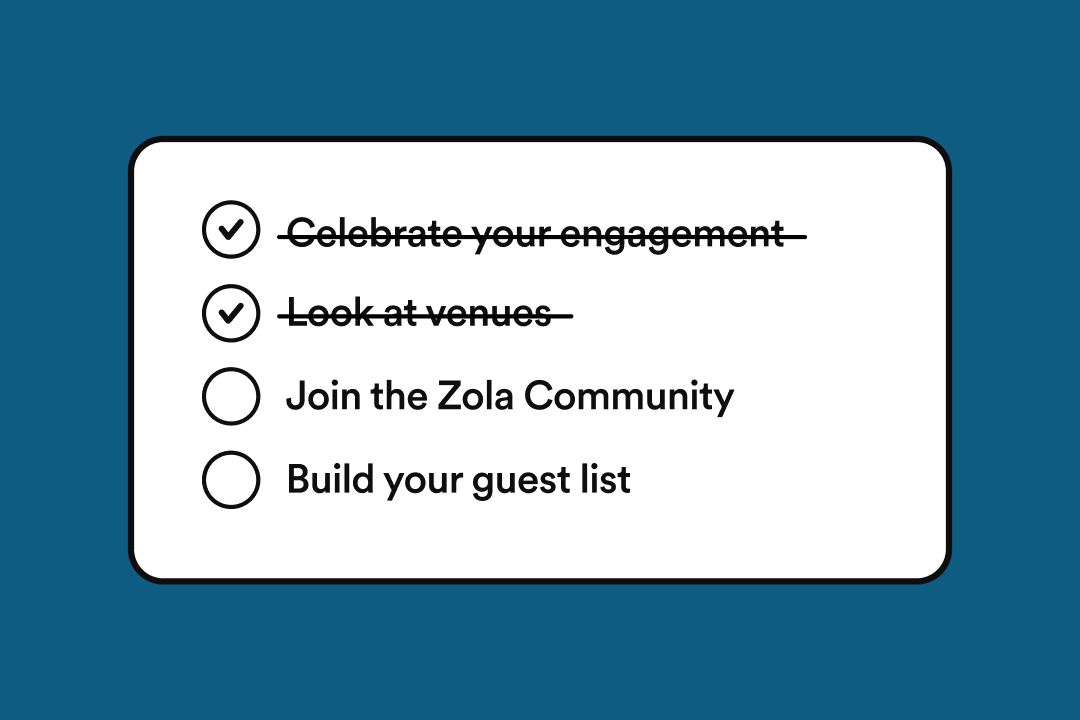
2024/25 Printable Wedding Planning Checklist & Timeline - Zola
Don’t miss a wedding planning detail with our complete, expert-crafted wedding checklist and timeline. Free, printable version inside!
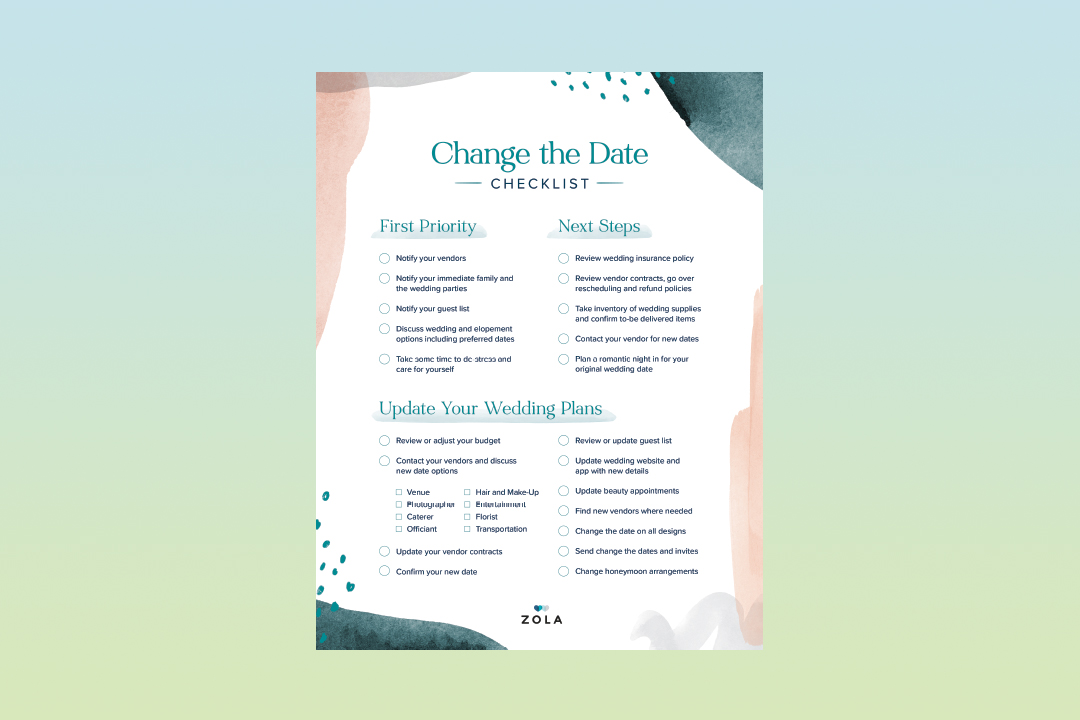
A Guide to Postponing Your Wedding
How-To
Postponing your wedding is never easy. Get through it with our guide to postponing your wedding—from how to talk to your vendors to how to tell your guests and everything in between.

Guests, Weddings, and Vaccines: What You Need to Know
Advice
Attending a wedding this summer? Here’s everything you need to know about guests, weddings, and vaccines.
Featured

How to Plan a Wedding: A Step-by-Step Guide
How-To
We’ll walk you through the steps of online wedding planning, highlighting all of Zola’s incredibly easy and intuitive online wedding planning tools that’ll make planning for the big day more fun and less frustrating.

Guests, Weddings, and Vaccines: What You Need to Know
Advice
Attending a wedding this summer? Here’s everything you need to know about guests, weddings, and vaccines.
- Expert advice/
- Wedding planning 101/
- Wedding planning questions/
- How to Host a Virtual Wedding Event (With Ease!)
Find even more wedding ideas, inspo, tips, and tricks
We’ve got wedding planning advice on everything from save the dates to wedding cakes.
