Zola gives you the option to add gifts from other stores to your Zola registry, that way guests can shop everything all on one page!
To add a gift from another online store to your Zola registry, you have two options.
- You can use our easy “Add to Zola” button Google Chrome Extension or
- Enter the gift's URL using the Add from Another Store option (available on a computer and in the Zola app!)
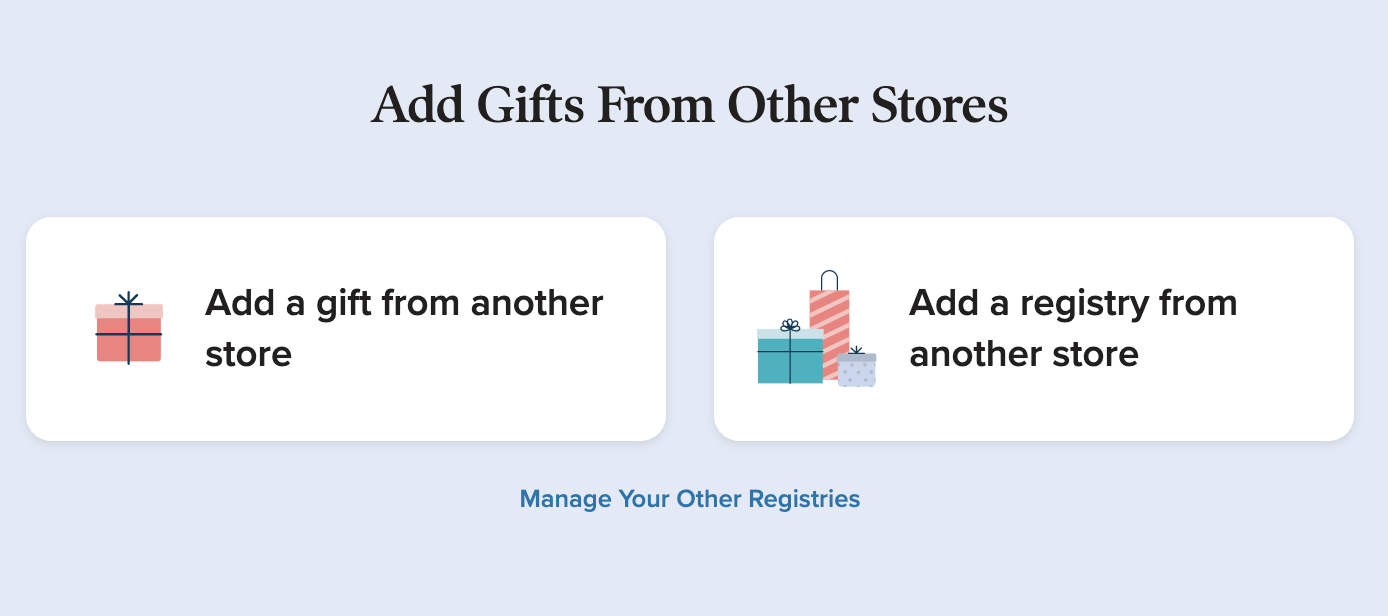
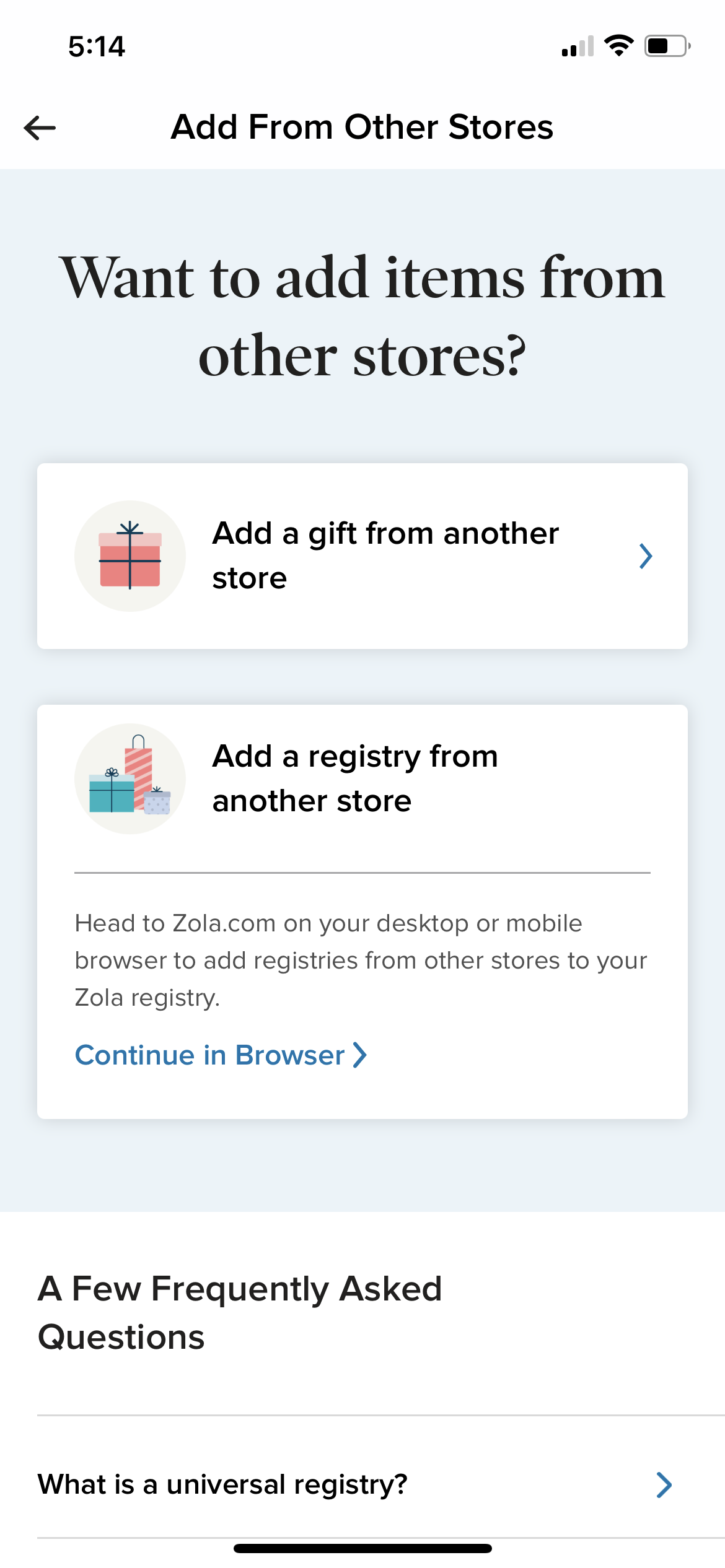
For either option, our tool will ask you to confirm a few details of the gift, like the name and price. You can also change the quantity requested, the photo, or add a note to the item for your guest.
When you add an individual item to your registry from another you also will be asked to select how you would like to receive that gift. There are two options here:
- Register for the Cash Equivalent - In this case the physical gift is not purchased. Your guests checks out on Zola, and make a cash gift for the value of that item that you can either convert to credits or transfer directly to your bank account.
- Redirect guests to the External Store - In this case, the physical gift is purchased. Guests are redirected to the other store to complete their purchase in that store's checkout page. They can select the have the gift shipped to your home or to themselves. We do ask them to confirm their order number when using this option, so you can track down the order if need be.
Once this is all set up and you click Add to Registry, the item will be added to your Zola registry page where guests can shop for it along with all of your other gifts.
Please keep in mind that although this item is linked to your Zola registry, it is not updated regularly. So, any changes in price or stock on the external store will not update automatically on our end. We recommend checking on these items every so often to make sure they're in stock, and that the correct price is reflected on your Zola page!
To learn more about how guests purchase gifts added from other stores, visit this page.
Still having trouble? Check out our instructional video below!
Still need help? Feel free to contact us at support@zola.com